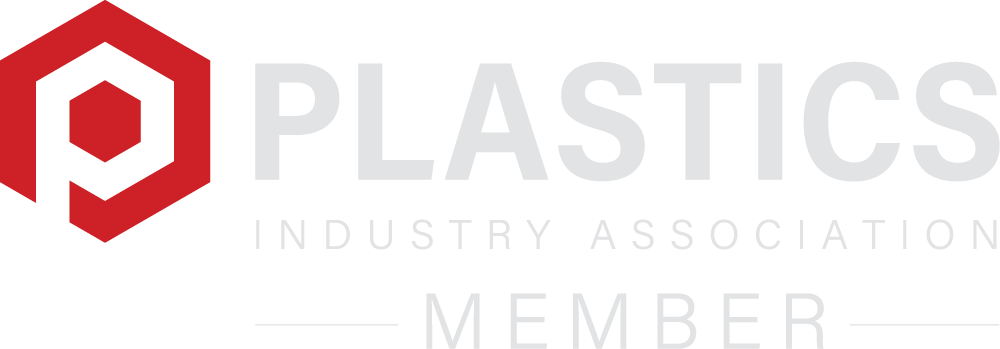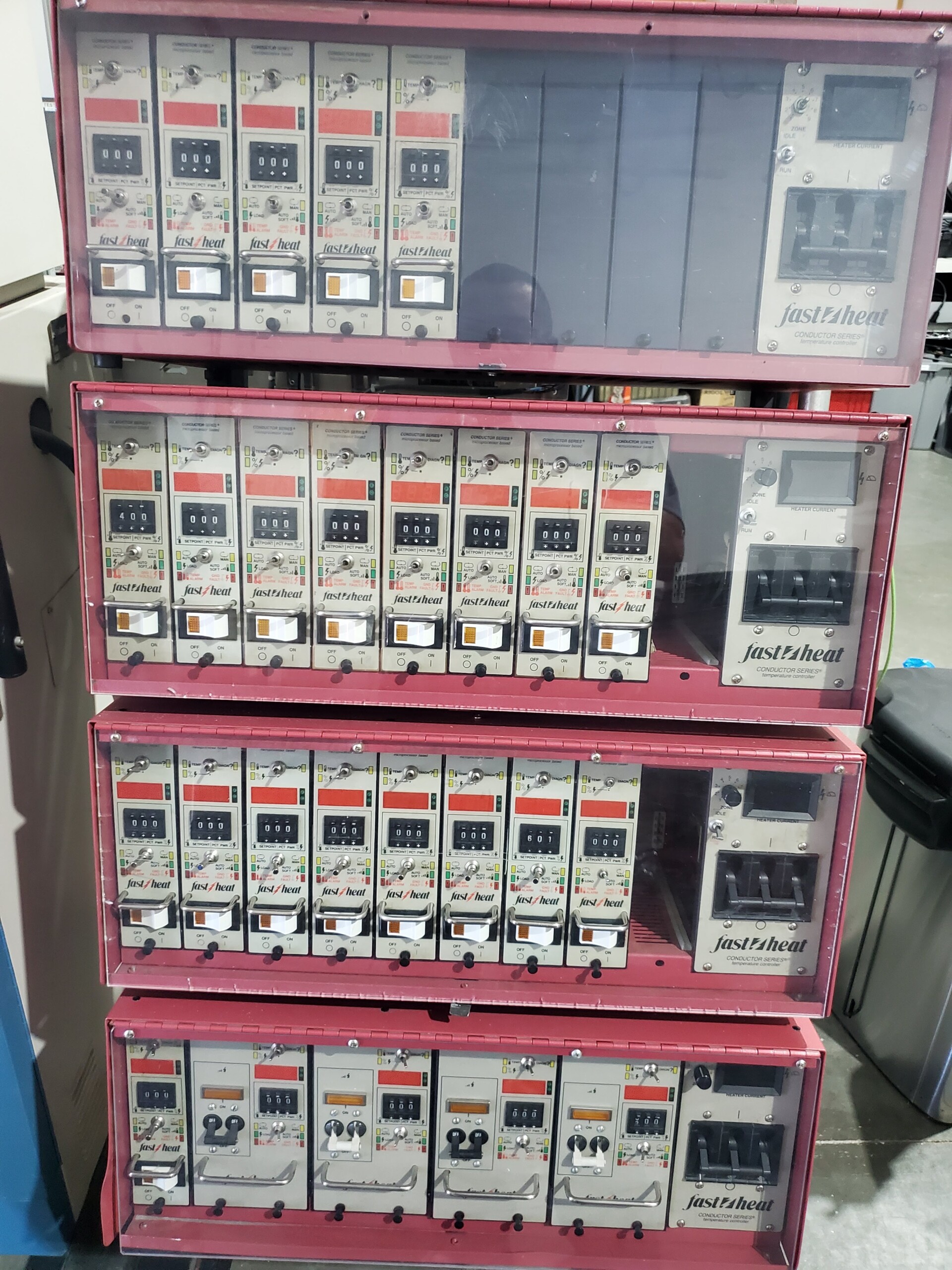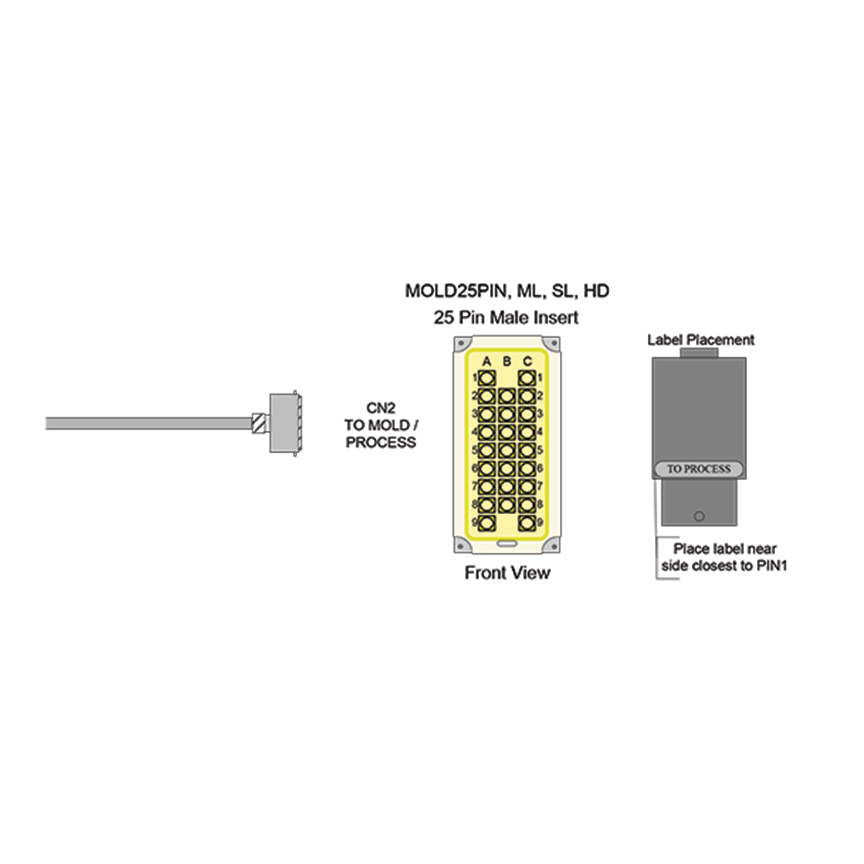Fast Heat hot runner temperature control industrial offers two options for HMI remote monitoring and control. We first offered VNC Viewer with the advent of newer touchscreen HMIs. Most recently, we have added EasyAccess 2.0 VPN. Here is a brief explanation.
VNC Viewer – Same Network Connection
VNC viewer is a graphical desktop sharing program that allows a PC (client) to connect to another PC or HMI (server) with the VNC server app installed. Once a connection is made, the server sends a duplicate of what is displayed on the PC (or HMI) to the client PC. The client PC remotely controls the PC/HMI. To make a connection, the client PC enters the IP address of the target device. VNC Viewer is a great app if you want to connect to an HMI that is on the same network as your PC.
- Ideal for access to HMIs on the same network
- VNC Server App comes built-in on the HMI
- Free Software and Apps
- Requires an open port on the network
- Need to know the IP addresses of the HMIs
- Users can VPN into the network for remote access (outside the same network) or set up port forwarding (requires IT support)
- VPN can be slow on the network
EasyAccess 2.0 VPN – Outside Network Connection
Easy Access 2.0 is an application that provides an easy way to connect to our hot runner controls from a remote PC (meaning a PC that is not on the same network as the HMIs). It connects the remote PC to the target HMI using a VPN (Virtual Private Network) connection. Because this is a VPN connection, an internet server is used to establish communications between the remote PC and the HMI.
- Provides current status of each HMI (i.e., offline, connected, occupied by another user)
- Once connected, the user can use VNC Viewer to display what is shown on the HMI (must know the IP address of the unit)
- The user can also change screens, push buttons, or anything else that can be done by the local plant floor operator on the HMI
- All data between the PC and the HMI is encrypted
- EasyAccess 2.0 also allows the possibility of uploading/downloading a new project to the HMI from a remote PC
- Greatly reduces bandwidth required for the connections. This means that response time is much faster, and more resources can be allocated to other network connections.
- Free EasyAccess 2.0 App available for your phone/tablet
- One person at a time can view a specific HMI on the domain
- To access this server requires a one-time activation for each HMI connection (there is no limit or charge for the number of users).
Setting Up EasyAccess 2.0
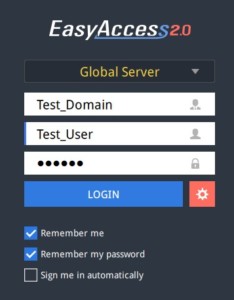
Industrial HMI Remote Monitoring and Control – Easy Access 2.0 Login
How do I set up EasyAccess2.0?
- For Fast Heat by Spark HMIs, you must register your unit using a session ID and password from an activation card we provide.
- While you are waiting for your activation card to arrive, you can create your administrator account by going to https://account.ihmi.net. The administrator is responsible for activating all HMIs and assigning them to the proper users.
- Finally, you must create a list of users with access to the HMI and provide them with a username and password. Then the user must install the EasyAccess2.0 app onto their computer, tablet, or phone.
After purchasing an HMI license, the customer must create an administrator account on the internet server. Also known as the Domain Management System (DMS), this account is used to activate all HMIs that are using EasyAccess 2.0. Additionally, customers use this account to assign users who can access theHMIs. Users are then given a username, password, and the EasyAccess 2.0 app, which they install onto their PC. To connect to a remote HMI, the user simply starts the EasyAccess 2.0 app. After entering the name of the DMS and their username/password, the user connects by clicking on the HMI icon. EasyAccess 2.0 does the rest.
Related links –